RedGGPO
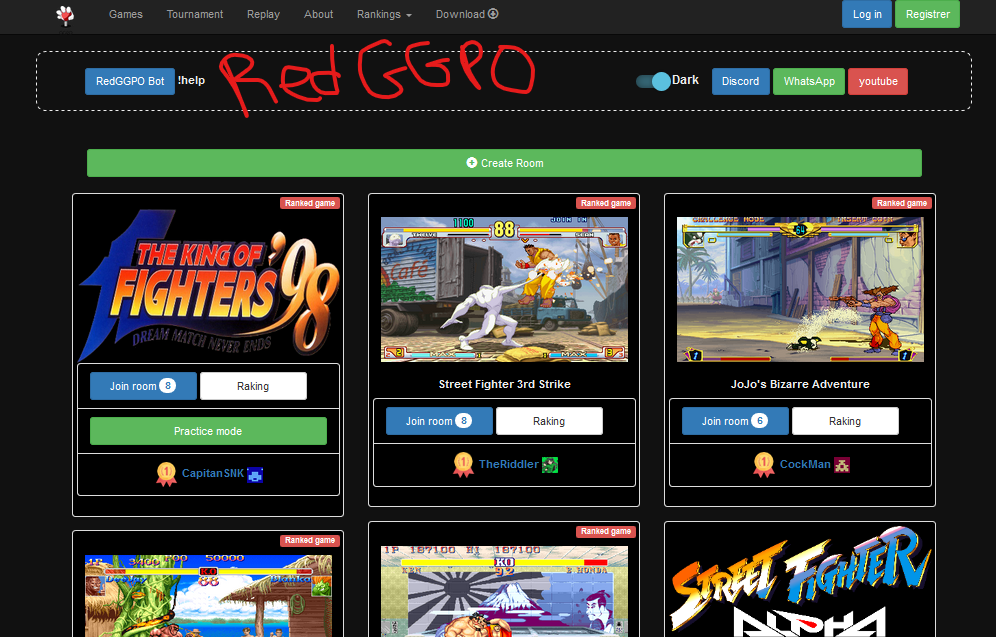
Bringing the Arcade of yesterday into the brave, new, online world.
RedGGPO is the newest in a line of a clients for playing classic arcade games from companies like Capcom, SNK, Data East, etc online with strangers or friends. It's built using a combination of "Final Burn Neo", a specialized emulator, and GGPO rollback netcode (providing minimum lag).
Compared to Fightcade 1 and 2, RedGGPO usest the newest version of the Final Burn emulator, now called Final Burn Neo. This adds supports for thousands of arcade games, including non Neo Geo/CPS stuff like Martial Masters, Street Fighter The Movie the Game, and more.
Highlights
Some of the coolest features of Fightcade 0.42 are:
- Discord integration
- Modern web interface for game lobbies and chat
- Win / Loss tracking
- Spectate on random people's matches
- Challenge yourself to practice or do a button check
Preliminary Setup
Let's walk through some prerequisite steps for getting all this going. You’ll start with the following:
- Download the RedGGPO client by clicking the "Download" button at the top of https://redggpo.com/
- You can unzip ggfbneo.zip pretty much anywher, but I'd recommend placing it alongside your other game installs.
- Create a new account by clicking the "Register" button at the top-right. You'll log in with this account any time you want to play.
- The full set of ROMs is available at the following URL
https://mega.nz/#F!RVN1TKpZ!G8UbcCOGIuxkGGFf4ma1Gg
you may want to just grab the game(s) you'll want to play, or if you want it all you can go for that too.
First time playing setup
- Go to RedGGPO.com
- Join a lobby from the games listed, or start on up by clicking Create Room at the top of page.
- Type in the name of the game you want to play to limit the results.
(Not sure if it's supported? Give it a shot and see!) - To test locally, click "Play Offline". The emualtor will check to see if it has indexed the ROMs for the specified game.
- Press F5 to bring up the button mapping windows and set your buttons
- Test out the buttons, if they aren't to your liking, change em up
- Close the game and double click a username from the list on the right to challenge them to a match.
If the buttons aren’t right
If you’re in a test game and you need to update controls, smash that F5 key to open the config menu.
- Try loading a preset to see if it works.
- Press buttons on your controller and look at the state column to diagnose problems.
- Set the first drop down to player 1 and, in the 2nd drop-down, select:
- cps(Capcom fighters)
- neogeo (Neo Geo games, ex: Metal Slug, Samurai Showdown)
- Click the “Use preset” button and close the window.