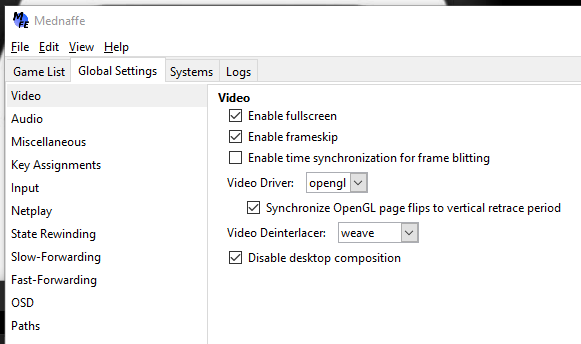Playing classic console games online with Mednafen
You can use a combination of Mednafen (a multi-system emulator) and the frontend Mednaffe (for convenience / sanity) to load up a classic two player game, host a session online, and have a friend join you.
It doesn't take too much to make this happen, but you do have to have things setup a certain way to get the best experience.
Disclaimers
For this to work the best that it can, it is recommended to have everybody using the same version of the emulator, same ROM / disc image, and (above all else) a wired internet connection.
Download these packs
The fine folks from Super Fighting Wiki have put together a prebuilt pack for playing the SNES, Genesis, Game Boy, Master System, and NES systems online.
I've compiled a few supplemental packs for running a few choice PS1 games online as well. Download these before following along with the guide.
- psx_bios.zip
- psx_sav.zip
- PS1 Netplay folder - contains bios files and ZIPs of some games. Let me know if you have requests.
Initial Setup
Below I'll walk through some of those configuration steps that'll get things running:
- Extract SNES_netplay.zip to your games directory
- Open mednaffe.exe
- Click the Global Settings tab
- Select Video from the list at the left and make sure the following are set
- Under Global Settings > Netplay, set the "Server hostname" as one of the following. Whoever you're playing with will need to be on the same server:
- emu-russia.net
- gs.emu-land.net
- localhost
- mednafen-nl.emuparadise.org
- mednafen-us.emuparadise.org
- netplay.fobby.net
- This is the default. You shouldn't need to change it unless someone else is already playing the same games as you on it.
- node.asnitech.co.uk
- s1.mednafen-it.org
- s3.mednafen-it.org
- Speedvicio.dtdns.net
- Give yourself a Nickname if you want your opponent to recognize you
- Make sure Local player count is set to 1
Playstation Setup
BIOS
For PS1, you'll need to specify where your BIOS files are located
- If you haven't already, download psx_bios.zip and extract it to your SNES_netplay folder
- Click the Systems tab
- From the list on the left, select Sony Playstation
- Under Bios, click Open and locate the corresponding .bin files.
- Europe - psone-44e.bin
- Japan - psone-43j.bin
- North America - psone-44a.bin
Save Files
I made a pack of save files for the games I've included. You'll need to move that to the appropriate place.
- Download psx_sav.zip and place it in your SNES_netplay directory
- Right-click and unzip it. If it asks you to combine with the existing /sav folder, say yes (the saves will need to be in there to register).
CONTROLS
Next, you'll want to set up you controller
- Under the Systems tab, select Sony Playstation from the list on the left.
- On the right, click the Input tab
- Click Controller Setup
- Under the key column, double click on an entry to activate it, and then push the corresponding button on your controller
- Repeate until you've mapped all the buttons you need.
Finally, you should point Mednaffe to your games folder.
- Click the Game List tab
- Click Add Folder, navigate to the PS1_netplay_games folder, and click Open
- You should see a list of all the game files
- The only valid way to open PS1 games is via the .cue file
- Press Shift + X to only show .cue files
Starting a game and intiating Netplay
- Start a game by selecting it from Game list and clicking Launch
- While the game is running, hit the [T] key to bring up the terminal.
- Type
/serverand hit [ENTER] - You should see a message like "You, %USERNAME have connected as Player 1"
- If you run into conflicts using the server you have set in default, you can specify one of the others by using
/server [hostname]
Ex:/server s3.mednafen-it.org 4046 - Your opponent needs to do steps 1-3 using the same game files (disc image and save) and same server. Keep a line of communication open with them to make the setup easier
Tweaks for improving online performance
To improve performance, you can try setting the following like so:
- (coming soon)